SMS Instructions for GTP iCommerce
Support Article ID: 81016
SMS Messaging in Bulk: Setting Up.
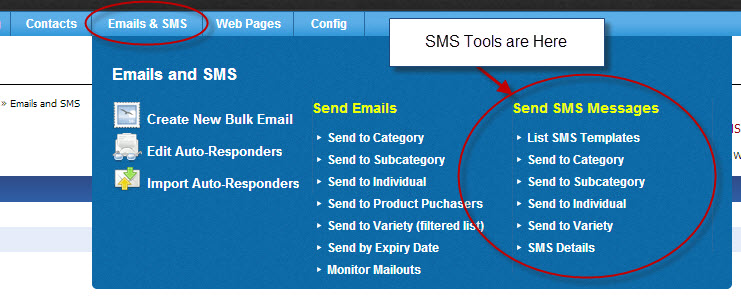
Step 1: Set up A Free SMS Global Account
- Click here to set up a Free SMS Global Account for 25 starter SMS messages
- Record down your sms global username and password
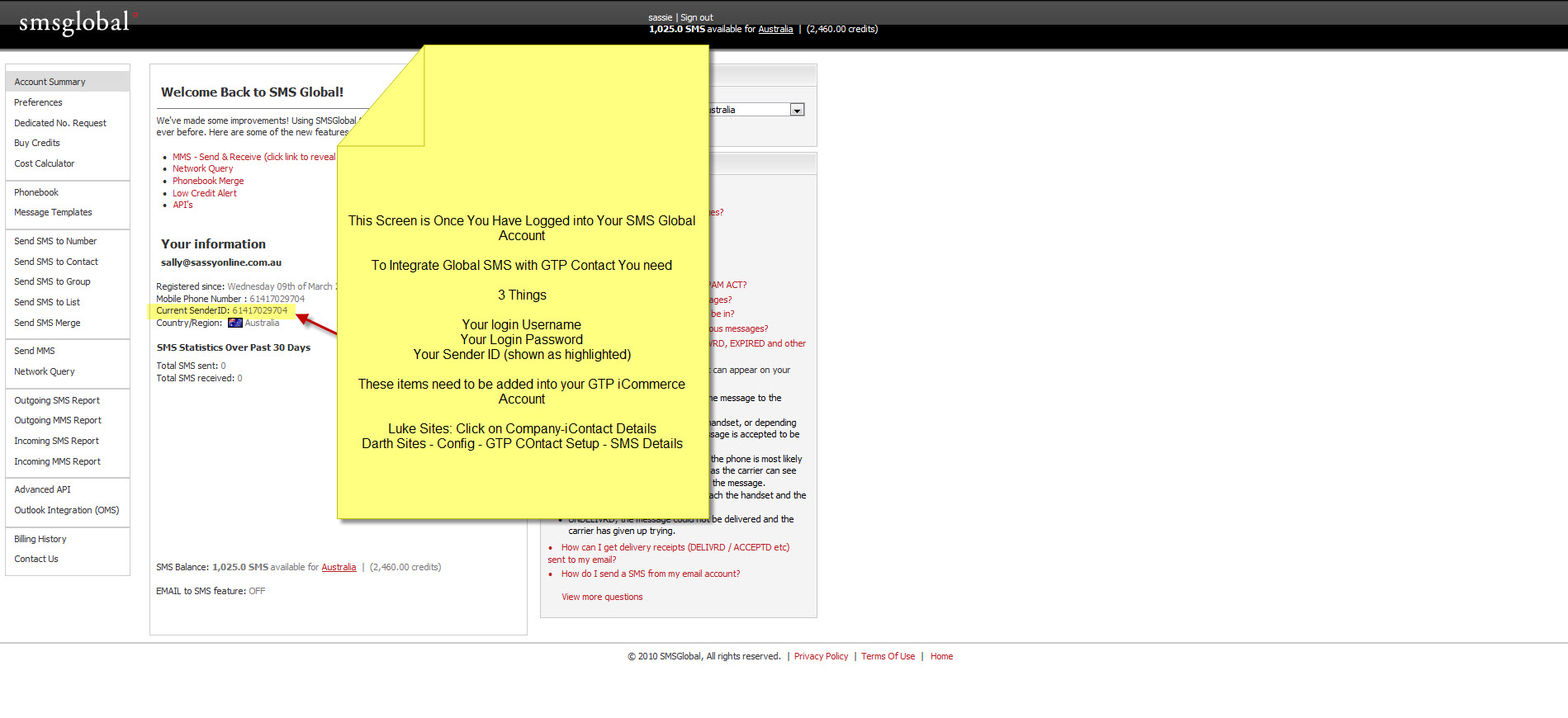
Step 2: Integrate SMS Global with GTP iCommerce
- Step 1. Make sure you Recorded Down your SMS Global username and password and then login to SMS global and locate your Sender ID (see screenshot above)
- Step 2. Login to your GTP iCOmmerce account
- Step 3. For Luke Sites: Click on Company-iContact Details. Fill in the three details of username, password and sender ID in fields provided.
- Step 3 For Darth Sites - Click on Config - GTP Contact Setup - SMS Details.
- Fill in the three details of username, password and sender ID in fields provided.
- You are ready to send SMS messages.

SMS Messaging: How to Do It.
- Click on the Email and SMS Tab
Send SMS Messages
- List SMS templates (Also where you can create SMS Templates)
- Send to a Category (Bulk Sending SMS to Selected Categories of Contacts)
- Sent to a subcategory (Bulk Sending SMS to Selected SUB-Categories of Contacts)
- Send to individual (Send 1 SMS to a Person)
- Send to variety (Select Recipients via Various Filters)
- SMS Details (This is where the global sms usernames and password is placed to link the sms system with GTP)