Articles for Images
Uploading Product Images
Support Article ID: 92459
To Upload Product Images
1. Login to CMS
2. Click on Products
3. Click on View All Products
4. Click on the category, or subcategory where you have products
5. Open up the product editing screen by clicking on a product name
6. Click on the upload image link and upload 1 or more images for each product
7. Make sure images to be uploaded are saved as lowercase .jpg before uploading and generally resize down from photographs to around 1000pixels wide before uploading to speed up the upload process.
8. There are lots of image editing programs and resizing programs on your computer and online. I like pixlr.com
Uploading Product Images - Subcategory - Category and Low Level Category Images
Support Article ID: 92458
To Upload Category Images, Subcategory Images, Low Level Category Images, Brand Images
1. Login to CMS
2. Click on Images Tab at Top (2nd from the left)
3. Click on Manage Images
4. From here you can click on the name of the category or subcategory or low level category to upload an image to represent that category
5. Image sizes are sized down to a maximum width or maximum height. So prepare your images similarly as .jpg images.
6. The image sizes for categories and subcategories can be edited under the config>>Image Setup>>IMage Sizes section of the CMS
7. Under the images tab you will have other options as well to get to each type of image
Aligning and Spacing Images in a Table
Support Article ID: 88311
| How to align and space images within a table using the rich text editor. | 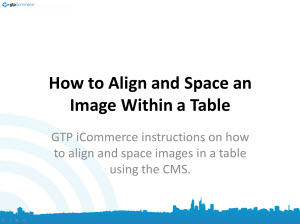 |
Image Gallery Training
Support Article ID: 87978
Where are my image gallery images? How do I add images to my image gallery? These questions and more are answered.
How to tell the size of images on my website
Support Article ID: 87913
A common question we are asked is what are the dimensions of this image on my web site or how big is the image on my web site. As every site differs, here is how to work out the image size of any image on your web site yourself.