Choose your Program/Device
GTP Email Support - Mail - Sony Experio
Note!
These instructions are for the stock email app included with most Android tablets.
SONY XPERIA Z-HOW TO ADD A POP EMAIL ACCOUNT
Find out how to add an email account on your Sony Xperia Z, just follow these simple steps.
- Open the Applications list.
- Tap Email.
- Enter your Email address.
- Enter your Password.
- Tap Manual setup.
- Select what type of account: POP3
Incoming server settings
- Username: Your Full Email Address
- Password: Your password. - Make sure your save yuor password on a book (address book is good) and in phone password app
- Server Details: mail.gtp.com.au OR mail.yourdomain.com.au (Use your domain)
- Port: (110).
- Security type: None.
- Tap Next.
- The handset will check incoming settings before proceeding.
Outgoing server settings
- SMTP server: mail.gtp.com.au
- Port: 587.
- Security type: None.
- Login required: Tick.
- Username: your full email address
- Password: your password
- Tap Next.
- The handset will check outgoing settings before proceeding.
Account options
- Inbox check frequency: customer's choice.
- Send email from this account by default: customer's choice.
- Notify me when email arrives: customer's choice.
- Sync email from this account: customer's choice.
- Download attachments automatically: customer's choice.
- Tap Next.
Account setup
- Account name: Customer's choice.
- Your name: Customer's choice.
- Tap Next.
- You will now be navigated to your new inbox where your messages will be downloaded.
 Windows
Windows
 Mac OS X
Mac OS X
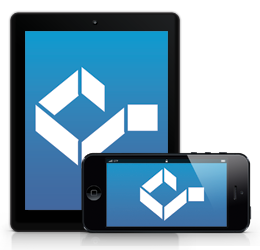 iPhone / iPad
iPhone / iPad
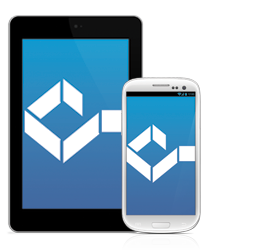 Android
Android
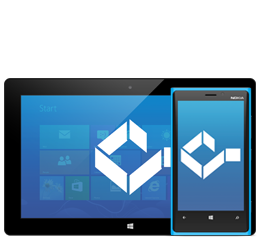 Other
Other